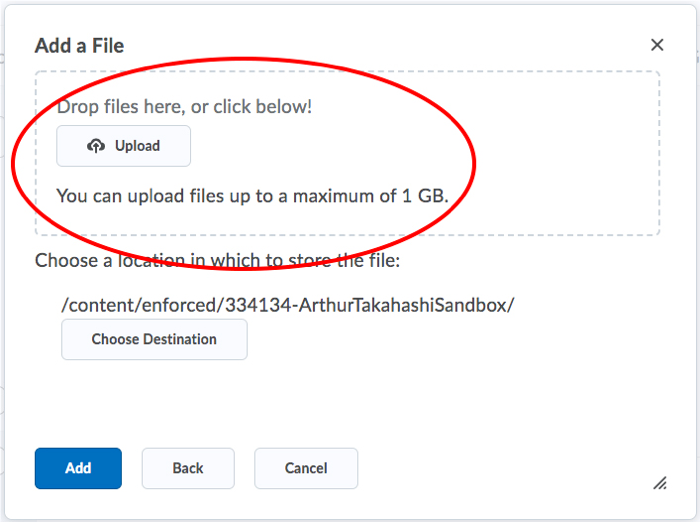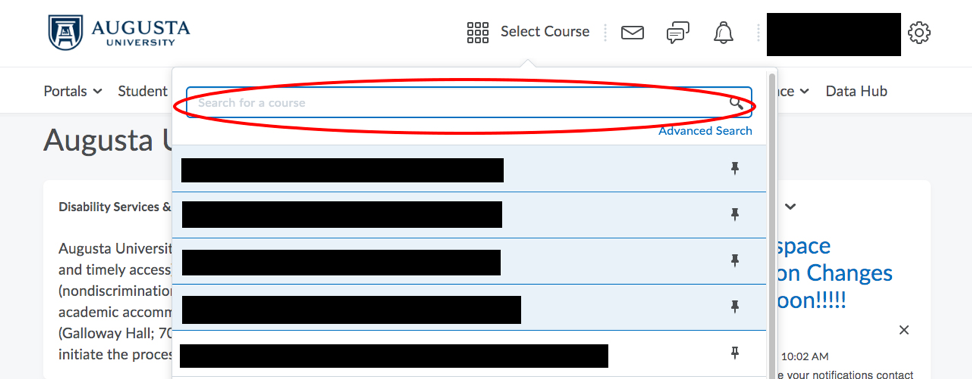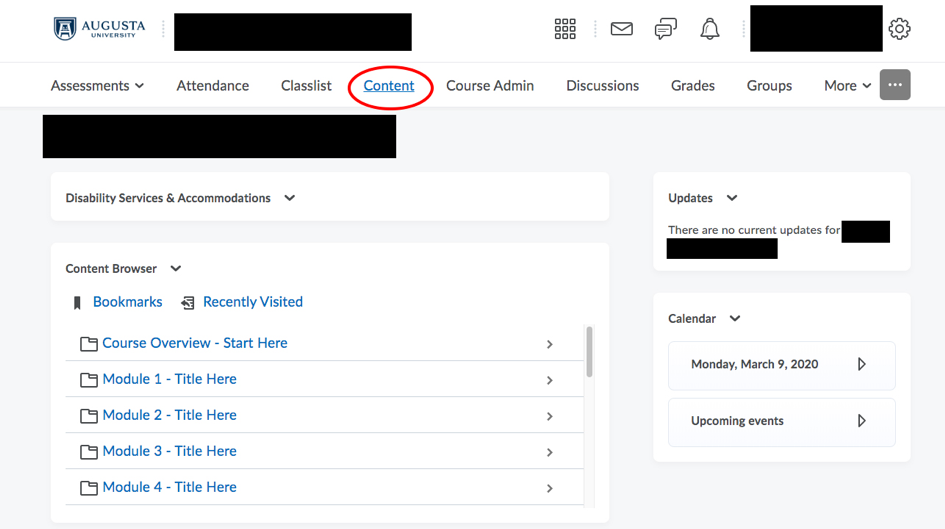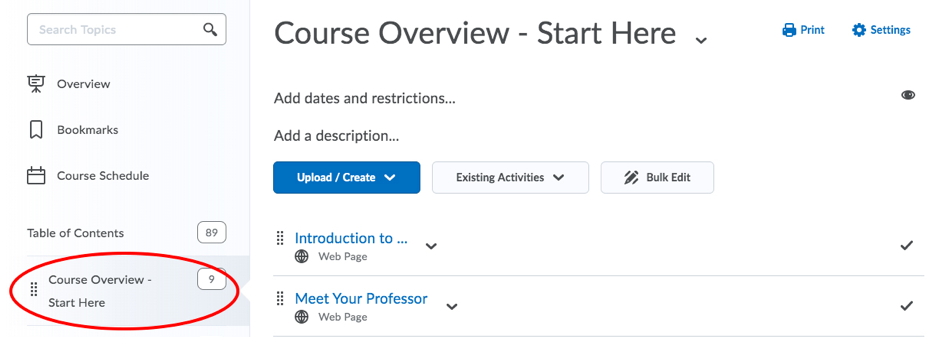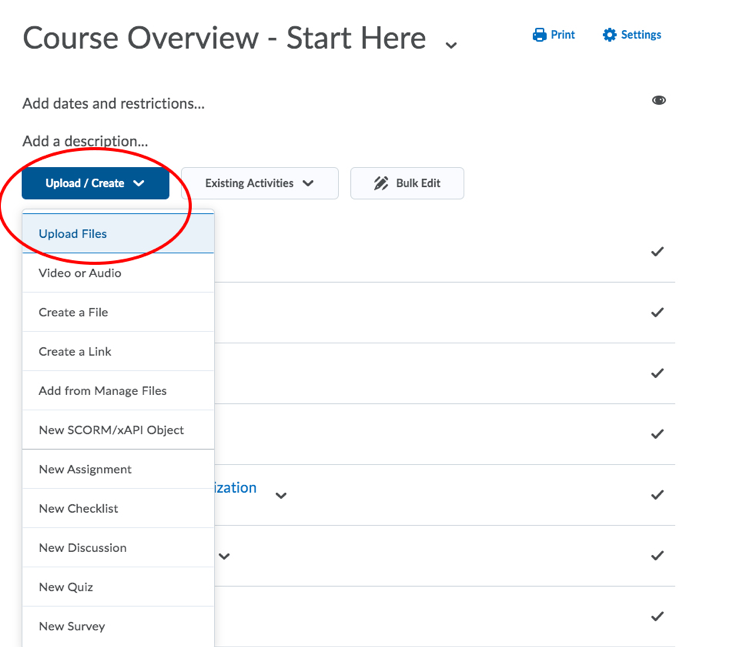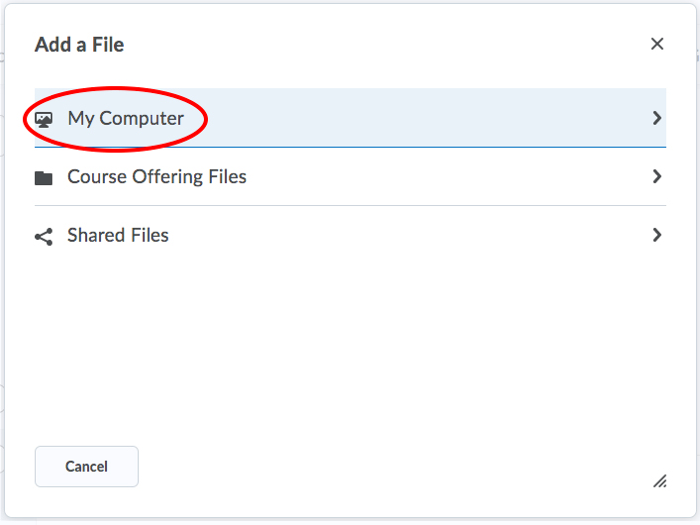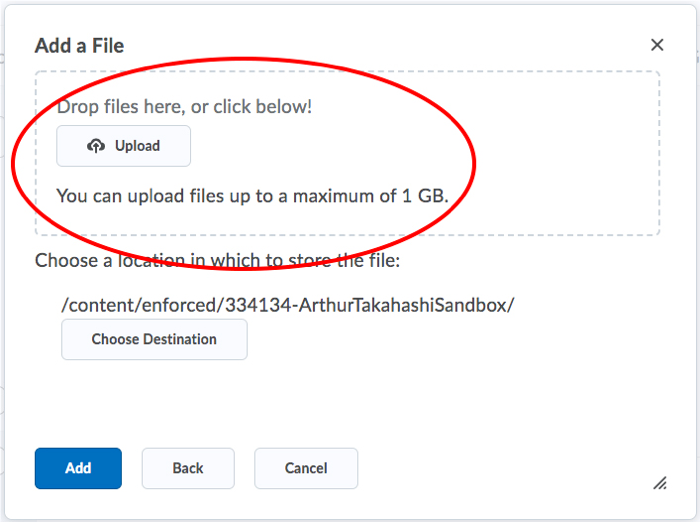D2L is a great tool to share documents and readings with your students. To upload
documents to this learning management system, follow these steps:
- Go to the D2L log in page.
- Log in with your Augusta University credentials.
- Click on “Select Course.”

- Search for your course using the search bar and select it.
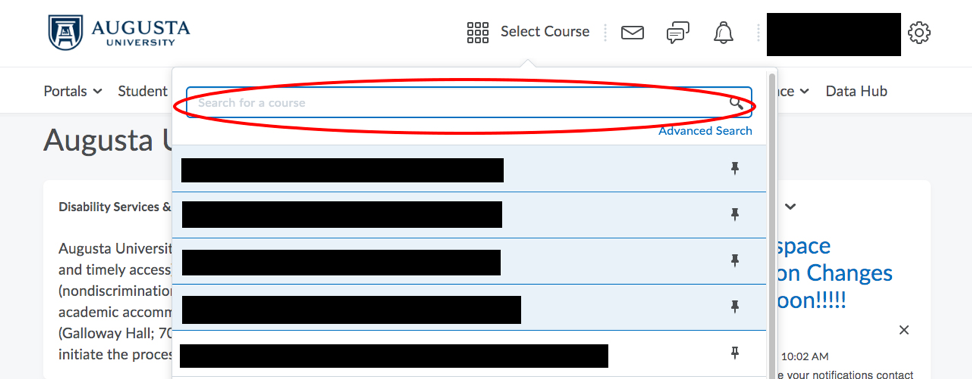
- Once you are in your course, click on the “Content” tab.
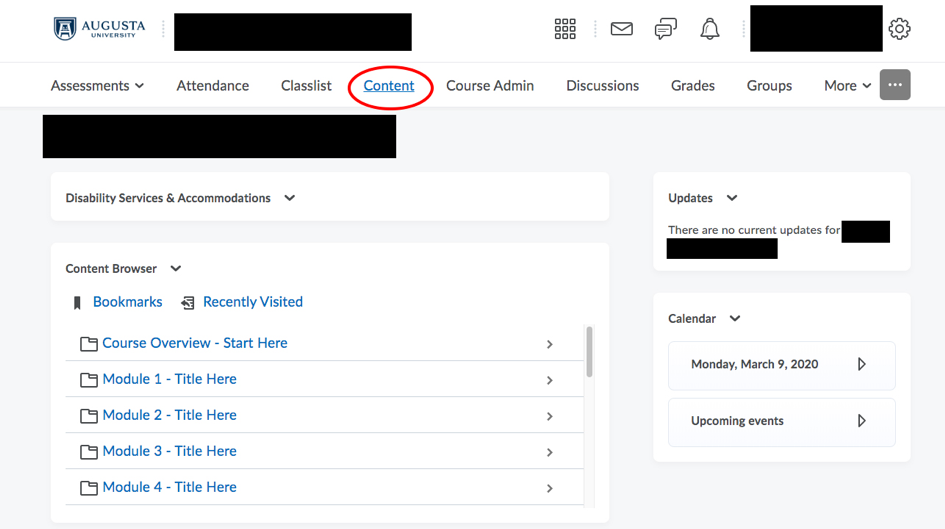
- Select the appropriate module under “Table of Contents”
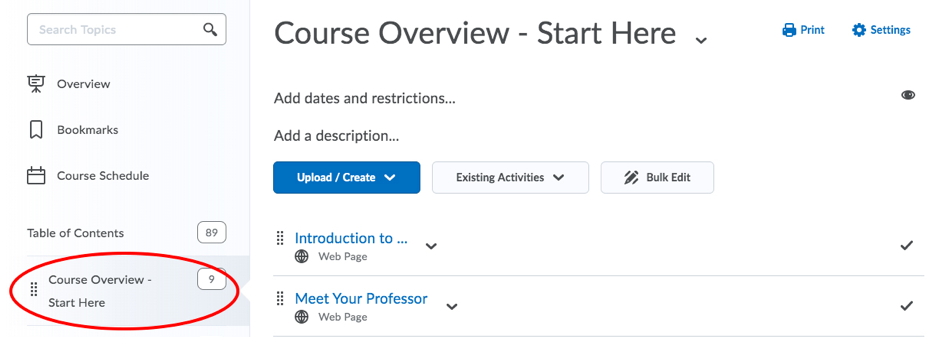
- Click on the “Upload/Create” button and select “
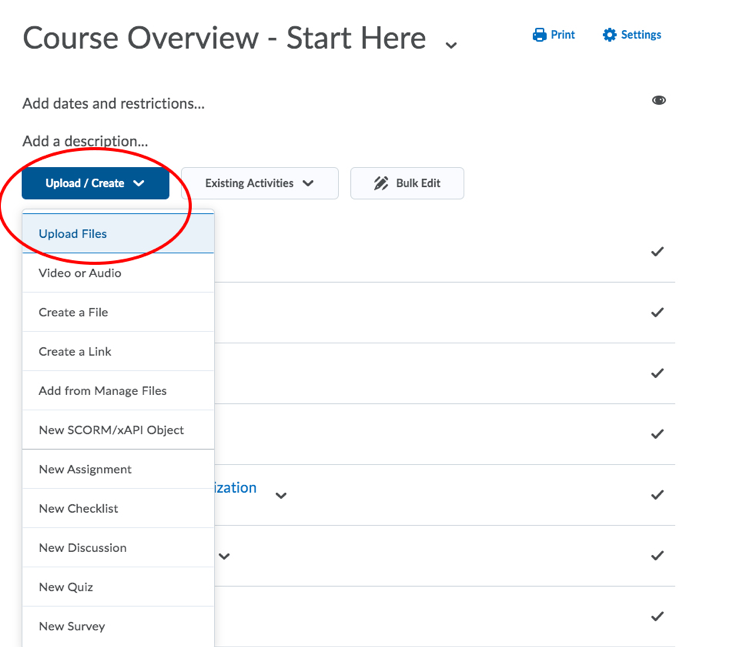
- Click on “My Computer” to add a file from you computer.
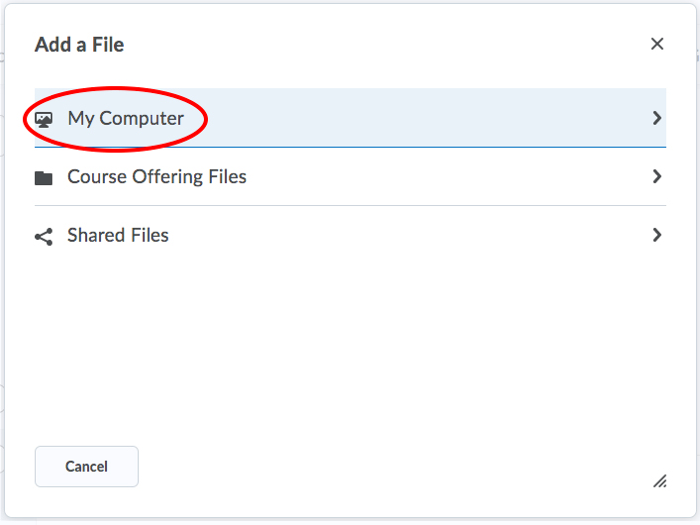
- Drag and drop the file where indicated and click on “Add.”