Chrome and FireFox are recommended.
IMPORTANT: Ensure the Hide from Users option on the Restrictions tab is unchecked to ensure students can see and access the new assignment folder.


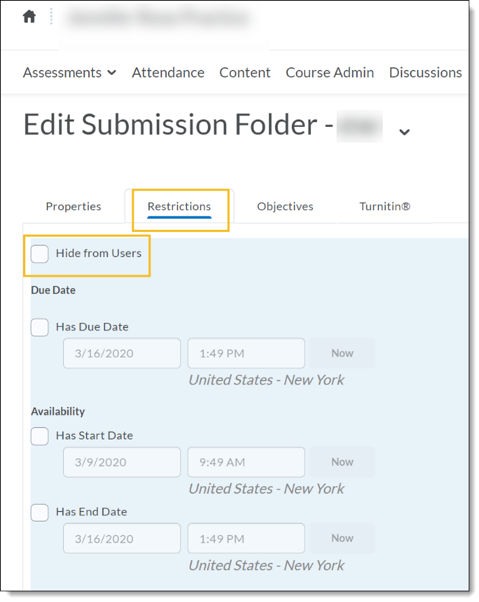
For more information, refer to the I.T. Knowledge Base: [https://augusta.service-now.com/kb_view.do?sys_kb_id=d89462bb356b70001aae8f0bfcf73b40&sysparm_rank=5&sysparm_tsqueryId=c256a8041b2fc05077697449cc4bcbb5]